Windows 11 Insider Preview Build 26016 introduces an innovative feature for its users called Windows Protected Print Mode. This option allows the computer to print exclusively through modern print packages Windows, which are optimized to work with certified printers Mopria. Users opting for printers Mopria certificate not only benefits from a highly reliable installation and printing process, but also eliminates the need to use software installed from third-party sources.
Another important functionality a Windows Protected Print Mode is to improve security. By using this option, users gain more precise control over the printing process, thereby reducing the risk of vulnerabilities and ensuring the protection of their sensitive information. Additionally, this feature eliminates the need to download additional software, contributing to a cleaner work environment and more efficient printing experience.
To enable Secure Print Mode, users can follow the simple instructions provided by Windows 11, thus ensuring that the printing process becomes not only safer, but also easier to manage. This innovation represents a significant advance towards a more secure and user-friendly operating system, strengthening the position Windows 11 among advanced technological platforms.
How to enable Windows Protected Print Mode on Windows 11
1. Open "Start" then search and open "Local Group Policy Editor" in the Windows 11.
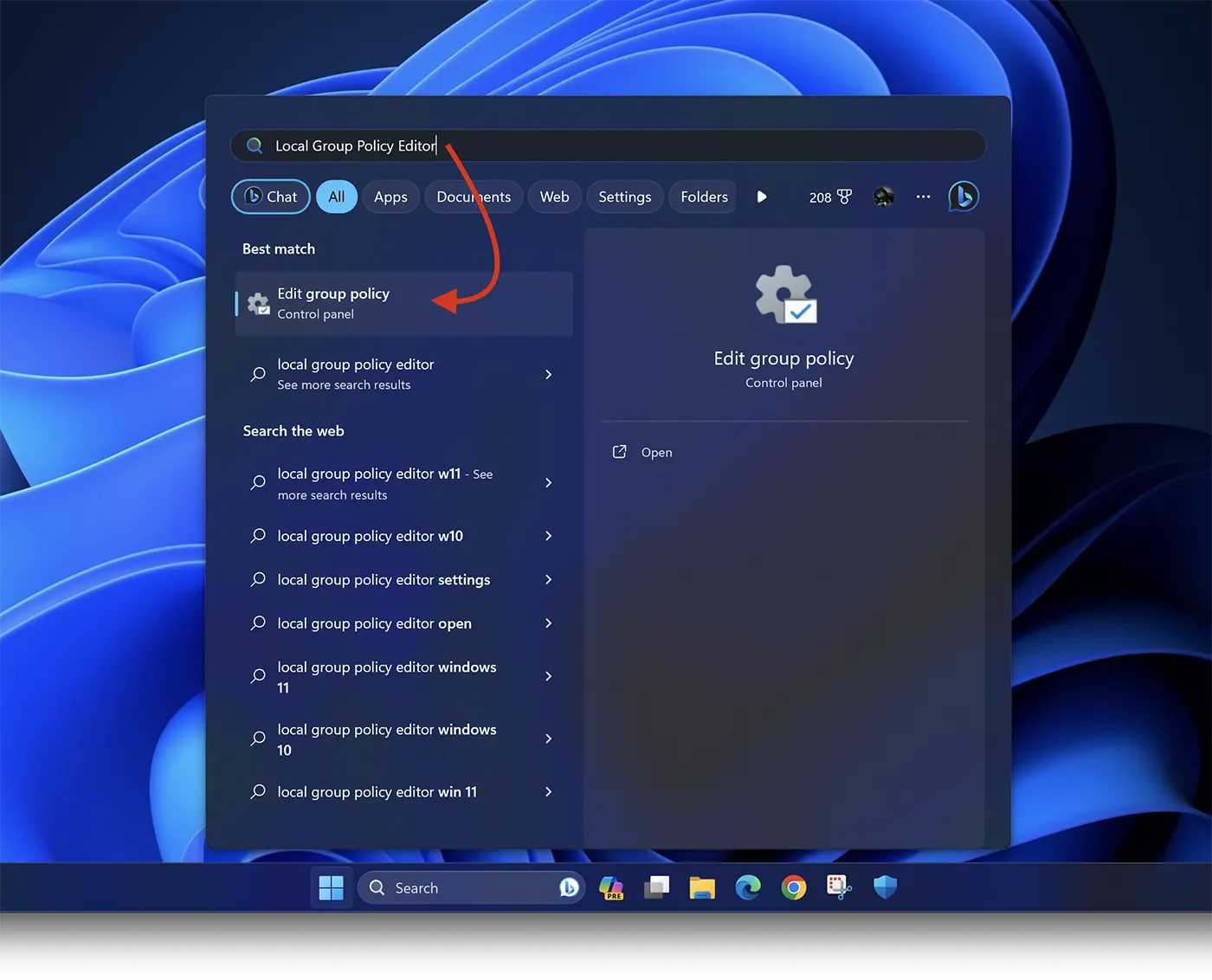
2. In "Local Group Policy Editor", navigate on the left side bar to: Computer Configuration > Administrative Templates > Printers.
3. Locate the “Configure Windows protected print” in the list, then right-click and select “Edit“.
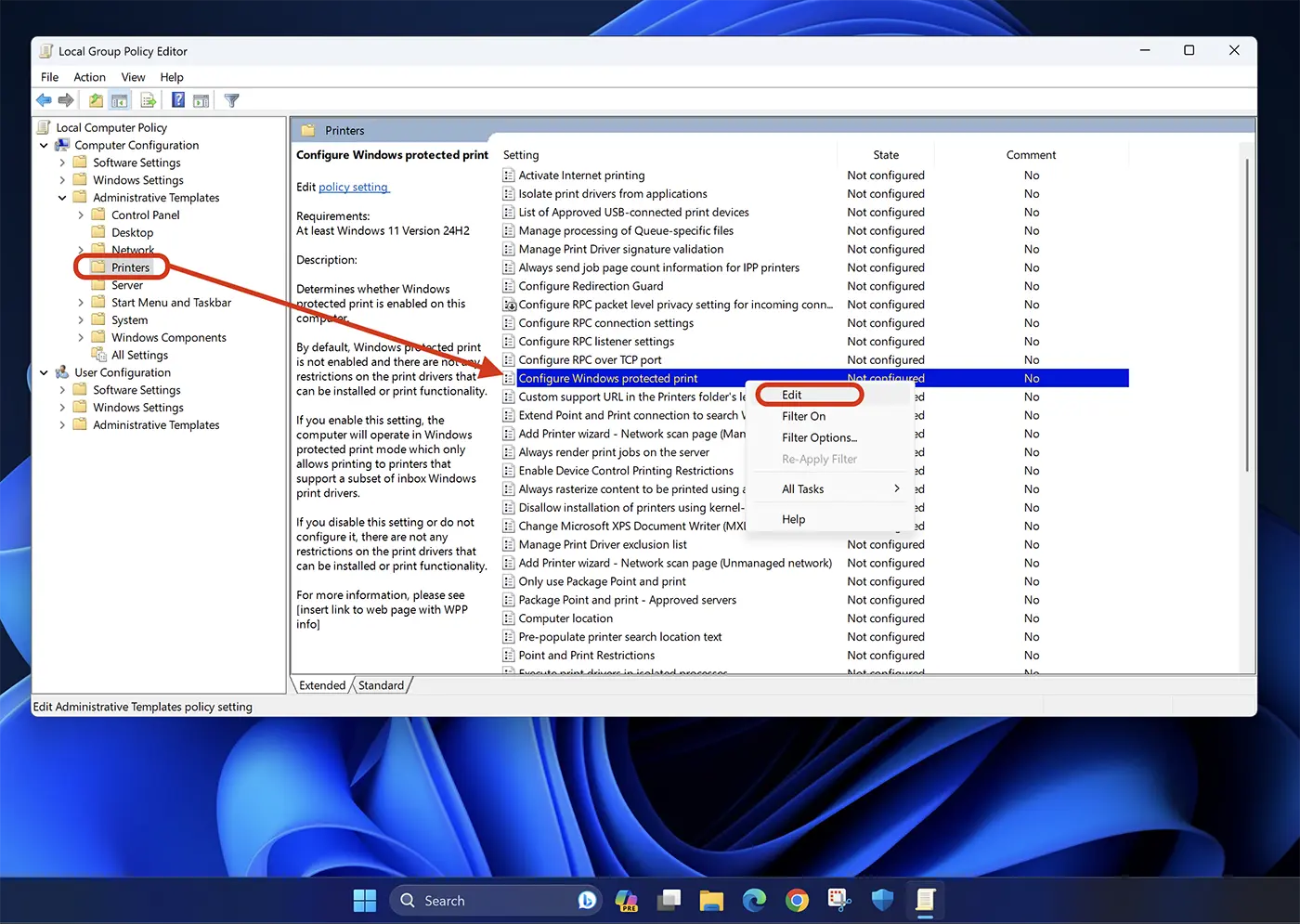
4. At the options "Configure Windows protected print", select "Enable“, then click on Apply > Ok to save the settings.
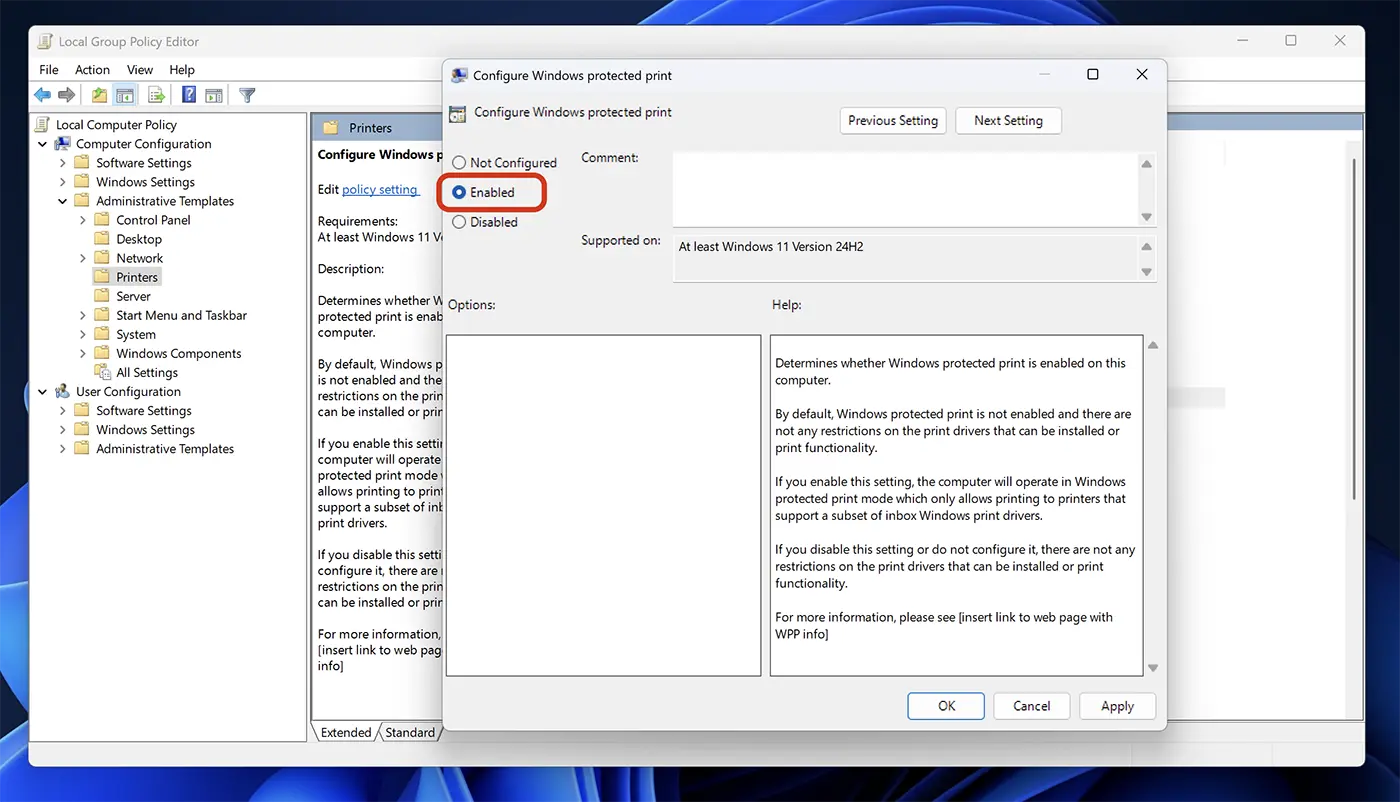
With these steps, you have activated Windows Protected Print Mode on the operating system Windows 11 for printers certificate Mopria.
Currently, this feature is only available in Windows 11 Insider Preview Build 26016 (Canary Channel), but there is a possibility that Microsoft will include it in Windows 11 core updates.
