When you have a busy day or are on vacation, using your iPhone extensively for photos, emails, social media, and other activities, this tutorial on increasing iPhone battery life with Low Power Mode will surely be helpful.
Despite rapid technological advancements improving mobile device performance, battery life remains a concern for smartphone manufacturers, including Apple. Fortunately, there are compromise solutions to maximize battery usage when using your iPhone intensively and unable to charge the device.
Table of Contents
What is "Low Power Mode" on the iPhone?
Low Power Mode was first introduced on the iPhone with the release of iOS 9 in September 2015. This mode is designed to help conserve iPhone battery power when its level is low. "Low Power Mode" can be manually activated when you are on vacation or during days of heavy iPhone usage without the ability to charge the device. When "Low Power Mode" is activated, certain device functionalities are temporarily reduced or deactivated to extend battery life.
When you activate "Low Power Mode" on the iPhone, it reduces the amount of energy your device consumes. "Low Power Mode" disables or reduces some features to save battery autonomy. With Low Power Mode activated, some Siri features, background app refresh, mail fetching, visual effects, and animated wallpapers (Live Wallpapers) will be disabled. Therefore, there are disadvantages when deciding to increase iPhone battery life with Low Power Mode.
In iOS 11, "Low Power Mode" was improved to include new features such as limiting cellular signal strength and disabling animations. In iOS 13, the low power consumption mode was expanded to include iPhone models with ProMotion technology, which have a 120Hz display refresh rate. When the mode is activated, the refresh rate can significantly decrease.
How to Increase iPhone Battery Life with Low Power Mode
You may not want to use Low Power Mode all the time, but in those moments when you desperately need more power on your iPhone, it's very useful.
"Low Power Mode" is automatically activated when the iPhone battery level drops to 20%. You can also configure the iPhone to automatically enable low power mode when the battery drops to 10%. Activation and deactivation can also be done manually whenever you need to increase iPhone battery life with Low Power Mode.
Related: Why does the iPhone 15 battery heat up and drain quickly?
How to manually enable Low Power Mode on the iPhone:
Activation and deactivation of “Low Power Mode” can also be done manually.
Method 1: Activate manually from iOS settings.
Enable or disable "Low Power Mode" directly from: “Settings” > “Battery” > “Low Power Mode”.
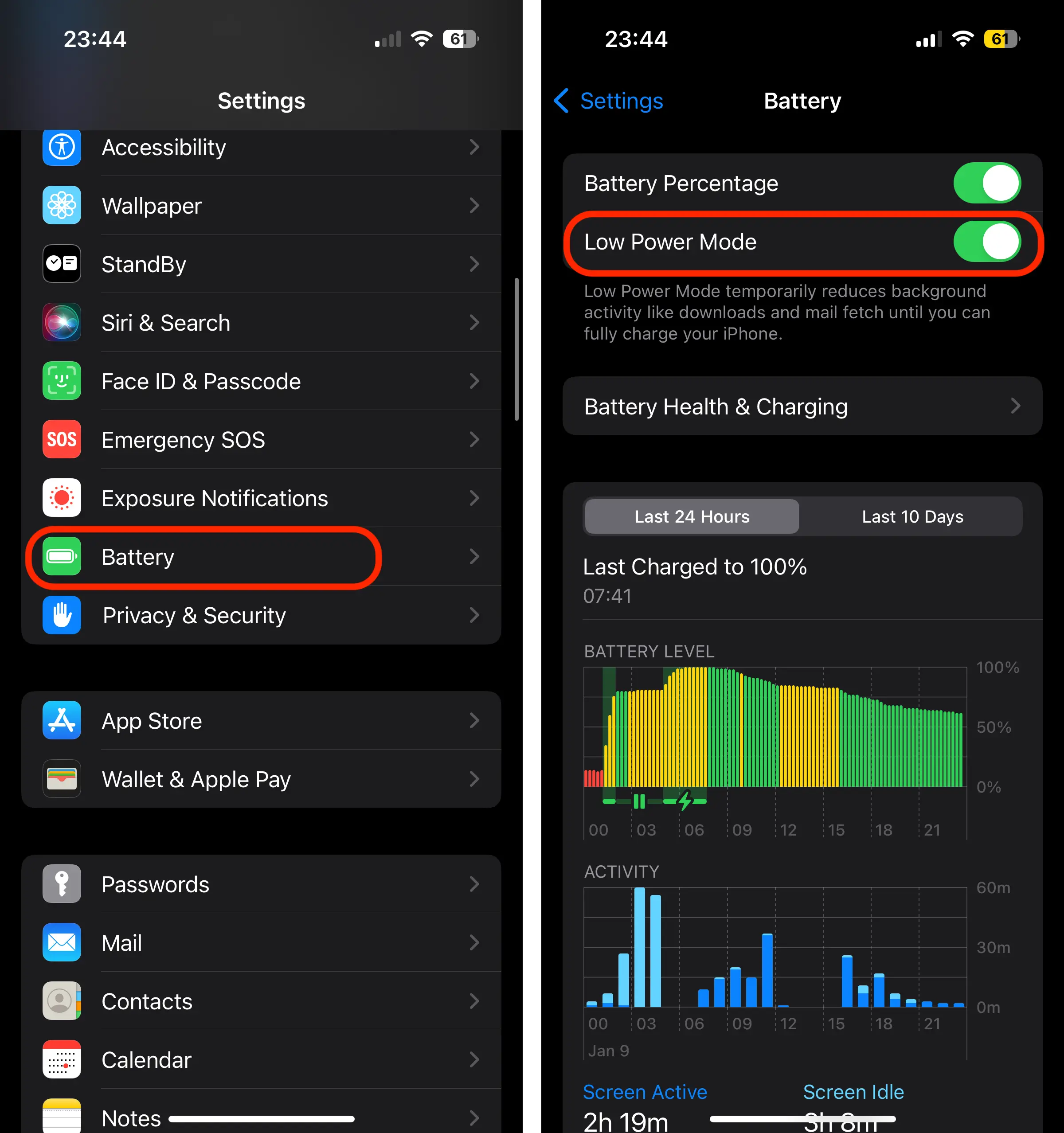
Method 2: Add “Low Power Mode" in the Control Center.
Also, for quick access, you can add “Low Powe Mode” to “Control Center” (pull down from the right corner of the screen to access it).
To add it the low power mode in “Control Center", go to Settings > Control Center, then tap the icon '+'from the left'Low Power Mode“.
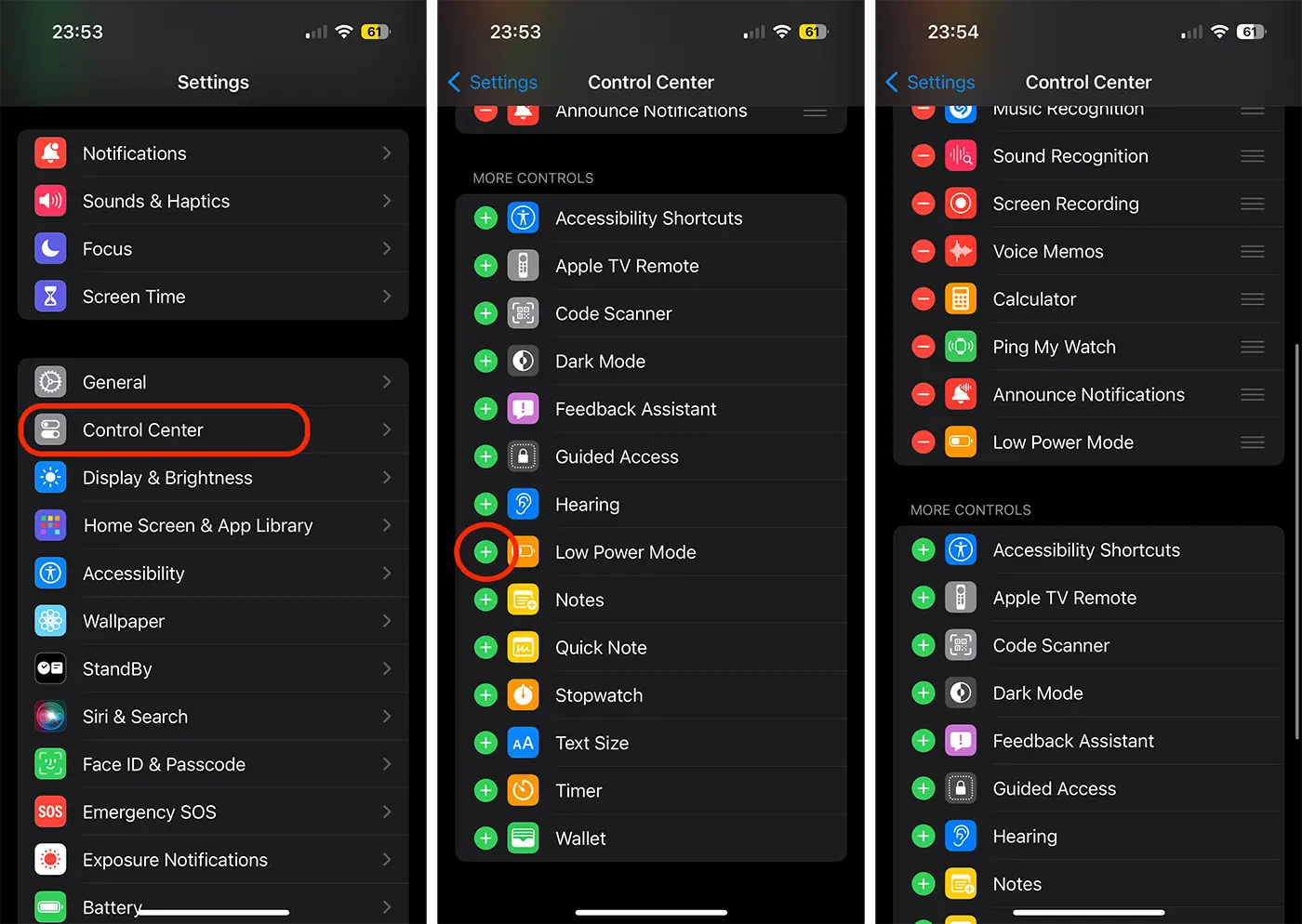
Method 3: Siri
You can enable or disable “Low Power Mode" with the help Siri: “Hei Siri, turn on Low Power Mode on my iPhone“.
In conclusion, to increase the autonomy of the iPhone battery with Low Power Mode, it also has some disadvantages, but activating this mode can increase the period of use of the device by several hours.
